POS agents use POS terminals to accept customer payments with a debit or credit card. While they improve sales efficiency, customers might face failed transactions thanks to network downtime or a system malfunction. The ability to monitor failed transactions helps to maintain financial records, improve operational efficiency and provide better customer service.
If a customer continuously faces declined transactions, the POS transaction data helps the agent detect inefficiencies that might affect the customer’s experience. Below are the steps to monitor failed payments on your Kashzoo POS.
How to track declined payments on a Kashzoo POS terminal
Step 1: Open the Kashzoo app
Step 2: Select the transaction history. You will find the list of transactions made (declined and completed) here.
Step 3: Click on the filter icon. You will find a list of error messages, and you can use each one to determine what transaction was declined and why. The error messages include:
– Response received too late
– Issuer unavailable or switch inoperative
– Invalid amount
– Invalid transaction
– No check account
– Refer to card issuer
– System malfunction
Step 4: Compile a list of declined transactions.
After following the steps above, you will generate a list of declined transactions from your POS. If you have any complaints or extra questions, don’t hesitate to contact our customer support.
Lodge a dispute
To get a refund for the late response and issuer unavailable/switch inoperative error messages, you will have to lodge a dispute on your POS. The other error messages result from a network downtime with the customer’s bank and may require them to contact their bank customer service.
Read also: How to lodge a dispute on your POS


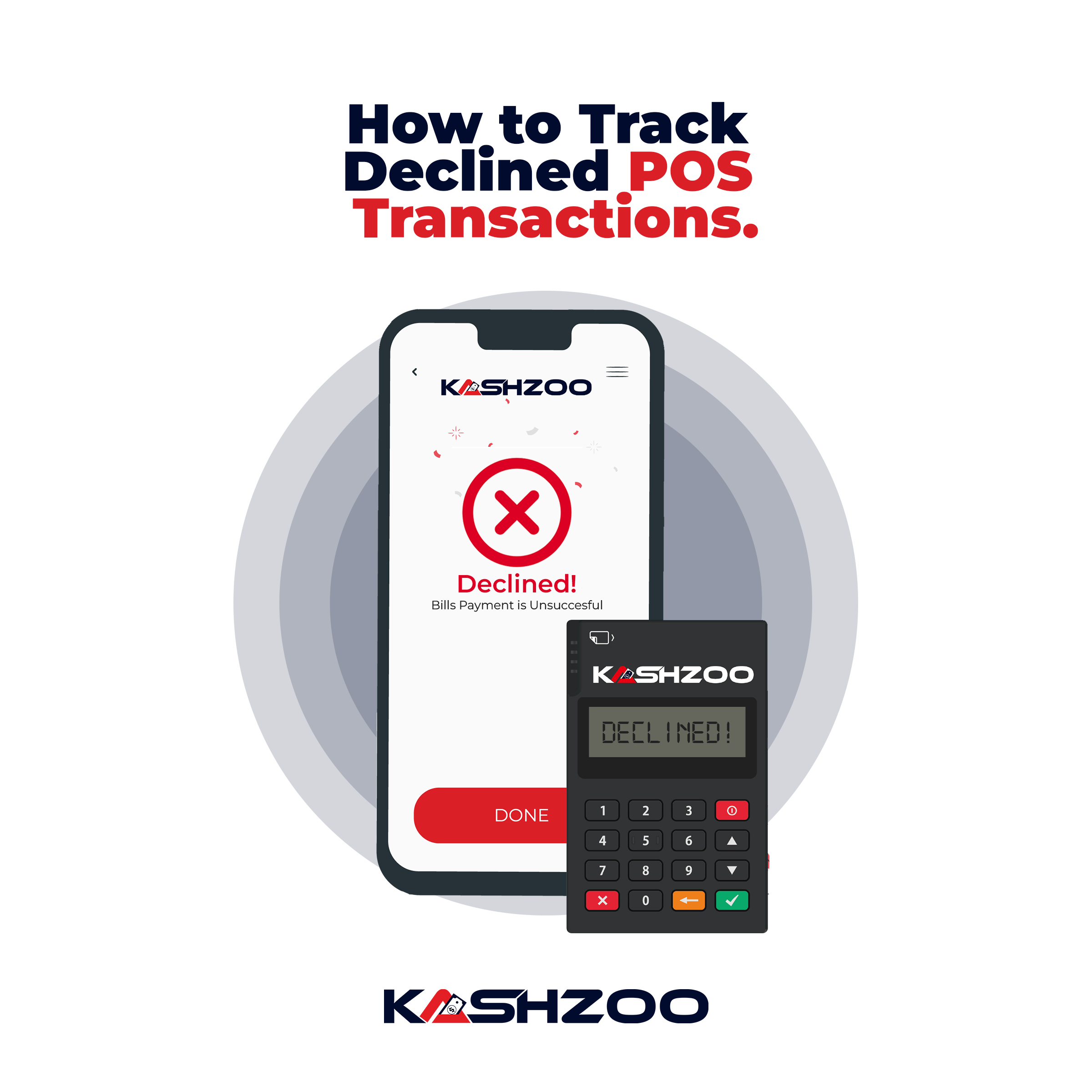

What do you think?
It is nice to know your opinion. Leave a comment.